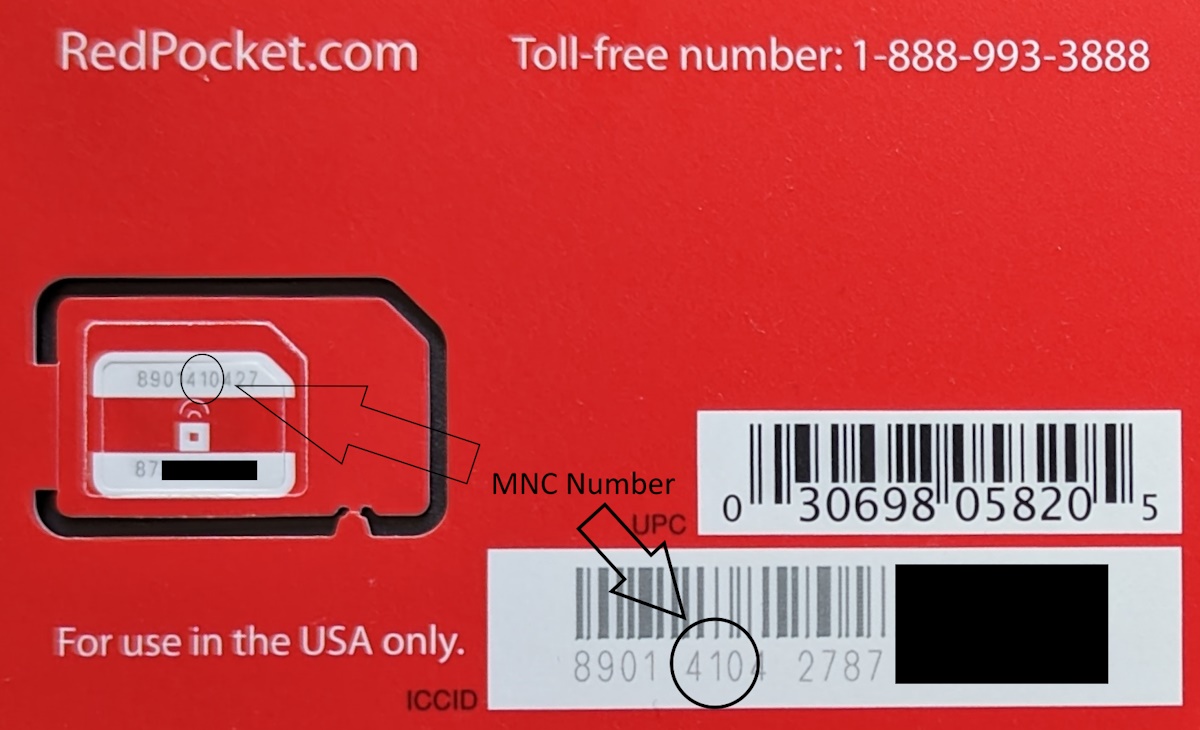Many MVNOs, including Boost Mobile, Red Pocket Mobile, and US Mobile, offer plans that utilize multiple networks. Often, when purchasing a wireless plan from these providers, the specific network your phone and plan will operate on isn’t immediately apparent, as this information isn’t always disclosed upfront. However, once you have a physical SIM card or an activated eSIM from these providers, there are several methods to determine which carrier network your phone is using. In this guide, I’ll detail the steps to help you identify the network.
Look At Your ICCID Or SIM Card Number
One quick way that you can tell what network your phone will be using is to just look at your SIM card’s or eSIM card’s ICCID number also called SIM card number. If it’s a physical SIM card that you have, this number will likely be written on both the cutout that holds the SIM card, as well as the SIM card itself. The number will be long with many digits and will begin with an 8. What you’ll need to take a look at is either numbers 3-5 or 4-6 of the ICCID. It does vary from provider to provider.
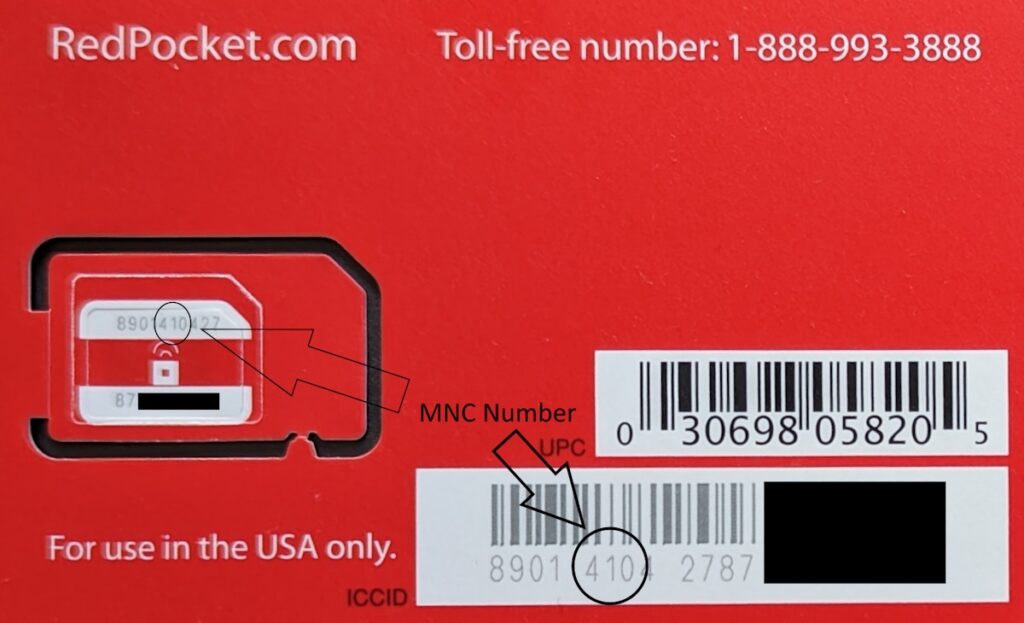
- If you see the numbers 150, 280, or 410, it means you have AT&T as your underlying network provider
- If you see 340, it means DISH / Boost 5G Network is your primary provider
- The numbers 240, and 260 are the digits for T-Mobile’s network
- Finally, the number 480 means you are using Verizon’s network for coverage
The three digit code that makes up your ICCID/SIM card number is actually called a Mobile Network Code or MNC for short. It is a code that identifies your provider’s primary carrier or home network.
If you already put your SIM card into your phone, and threw out everything that it came packaged in, or if you just have an eSIM, there are still multiple ways to find your SIM card/ICCID number and thus MNC code.
How To Find Your SIM Card / ICCID Number If You Threw Out The SIM Package Or Are Using an eSIM
On Android
There are a few different ways that you can find your SIM card / ICCID number on Android phones. The methods may vary a little bit based on your phone’s manufacturer.
Perhaps the easiest way to find your phone’s ICCID is to open up the dialer app that you use to make phone calls and dial *#06# with it. This will pull up your ICCID, IMEI serial number, and a few other codes that are associated with your device.

Another way you can find the number is to go into your phone’s system settings. Then, depending on your device, like Google Pixels for instance, you can type in ICCID in the system settings search bar to find it. Alternatively, you can just click on “About Phone” followed by clicking on “SIM Status.”
How To Find Your SIM Card / ICCID Number On iPhones
If you have an iPhone, you can find your ICCID by first going to “settings.” From there you can click on General, and then tap “About.” There you will find the ICCID.
Check Your APN Settings
Another way you can find out what the primary network your SIM card is designed for is to simply check your phone’s APN settings.
To locate your phone’s APN settings on Android, head on over to your system settings. From there, if you have a search bar you can simply type either APN or Access Point Names into the search bar and this will take you straight to the settings. Alternatively, instead of search you can click on something like or similar to “Network and Internet.” You next can click on “SIMs,” followed by “Access Point Names.” Then click on an actual APN to see its settings.
Unfortunately, often times on iPhones you will not be able to access your phone’s APN Settings. But if Apple and your carrier allow you to access it you can find it by going to settings, then by clicking on Cellular, then Cellular Data Network. You may also find it by going to Settings, then Mobile Data, followed by Mobile Data Options, and finally Mobile Data Network.
Once we arrive at this menu, we have a few different ways to identify the primary network that we are using.
With your APN configuration file opened, simply look at the setting called APN. You can tell what network you are using based on what the APN is called.
- You’re on T-Mobile if the APN says either wholesale or fast.t-mobile.com
- If you see ereseller or reseller, AT&T is your primary network provider
- If you see anything with VZW in the setting such as vzwint or vzwentp, it means Verizon is your primary provider
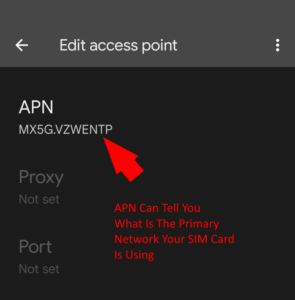
Sometimes this APN will be something a little different than the above and you can go and look at the APN setting called MMSC to figure out what your primary network is.
If the MMSC contains:
- mmsc.mobile.att.net you’re on AT&T
- mms.msg.eng.t-mobile.com/mms/wapenc or wholesale.mmsmvno.com/mms/wapenc you’re on T-Mobile
- mms.vtext.com/servlets/mms means you are on Verizon
And of course, you can simply look at the APN setting called MNC and refer to the top of this guide to see what your primary network is.
Look At Your Carrier Settings Version On Android
On Google Pixels and other Android phones you may be able to find out who your primary carrier is simply by looking at your “Carrier settings version.” You can find it by going to your system settings and then typing “Carrier settings version” into the settings search bar. Alternatively, from within the system settings menu click on “Network & internet” followed by SIMs. Then scroll down and you see your Carrier settings version. From here, things may be pretty self explanatory. You may see Verizon, T-Mobile, AT&T, DISH/Boost listed there. That would be who your primary carrier is.
And there you have it. Multiple quick and easy ways to find out what primary network your SIM card uses. If you found this guide helpful, or if I missed a setting, leave a comment down below.