Mint Mobile does support WiFi calling and for some people, this is a very important feature to have. Of course, not everyone is aware of what WiFi calling is and that they even have access to it.
WiFi calling does exactly what it sounds like. It allows you to place phone calls over WiFi instead of a cellular network. It also allows the sending of text messages over WiFi instead of cellular. This means that users who have access to WiFi calling have an extended network.
With WiFi calling, you can place phone calls and text messages in places where you cannot connect to Mint Mobile’s network. So if you are in an area where your phone can’t connect to Mint Mobile’s 4G LTE or a 5G network, just turn on WiFi calling and you’ll be good to go. You can also use WiFi calling even when a cellular network is available if you’d like. Calls over WiFi will be in HD for better call quality and clarity, just like they would be over cellular. Of course, you need to be calling someone who also has an HD compatible device and network to be able to speak to them in HD.
Mint Mobile has actually had WiFi calling available to its subscribers for a few years. They have a webpage that explains which devices support WiFi calling on their network. But that list has not been updated in a while and is most definitely outdated. The last time it got updated was in June of 2018.
All iPhones will work with WiFi calling on Mint Mobile, and as long as your Android phone supports WiFi calling it should also work with Mint Mobile even though it may not be in their outdated list of supported devices.
How To Enable WiFi Calling With Mint Mobile
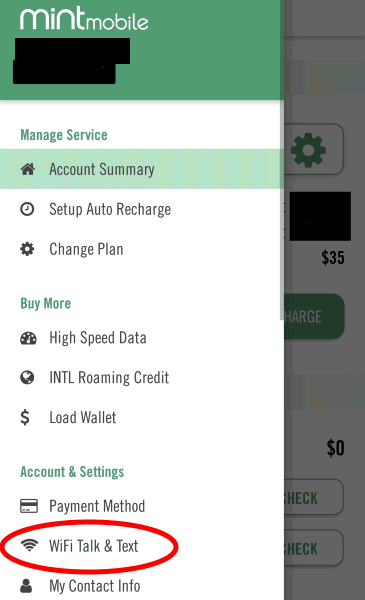
WiFi calling doesn’t “just work” with Mint Mobile. You do have to take a few steps to get it working. First you’ll want to enable it in your account dashboard. You can do this by logging into your account on your computer or by using Mint Mobile’s app on your mobile device as shown in the picture.
Once it has been enabled in your account you’ll need to turn on WiFi calling on the device itself. How you turn it on varies by device. If you have an iPhone go to your iPhone’s settings, then choose “Phone” followed by “Wi-Fi calling.” You’ll see a menu pop-up with a slider that you can press to enable “Wi-Fi Calling on This iPhone.” You’ll also want to “Update Emergency Address” in the settings to help emergency personnel be able to find you in the event of an emergency. Last, from the same settings menu, you have the option to allow WiFi calls on other devices. So you can also place calls on your iPad if you’d like.
If you have an Android device, the way you turn it on will differ by device. For many devices you can just go to your phone’s settings, then select “wireless & networks” and then you may need to choose “more settings” to get to the menu to enable WiFi calling.
On other Androids you may need to go to your phone’s settings, then tap “network & internet” followed by “Mobile network” then “advanced” where you’ll have the option to click on WiFi calling.
On Samsung Android phones you can enable WiFi calling by using your phone’s drop-down menu and toggling the icon. You may also need to head to your phone’s settings and click on “connections” where you should see a toggle slider to enable WiFi calling.
Follow these steps and you’ll have WiFi calling working on your Mint Mobile device no problem!
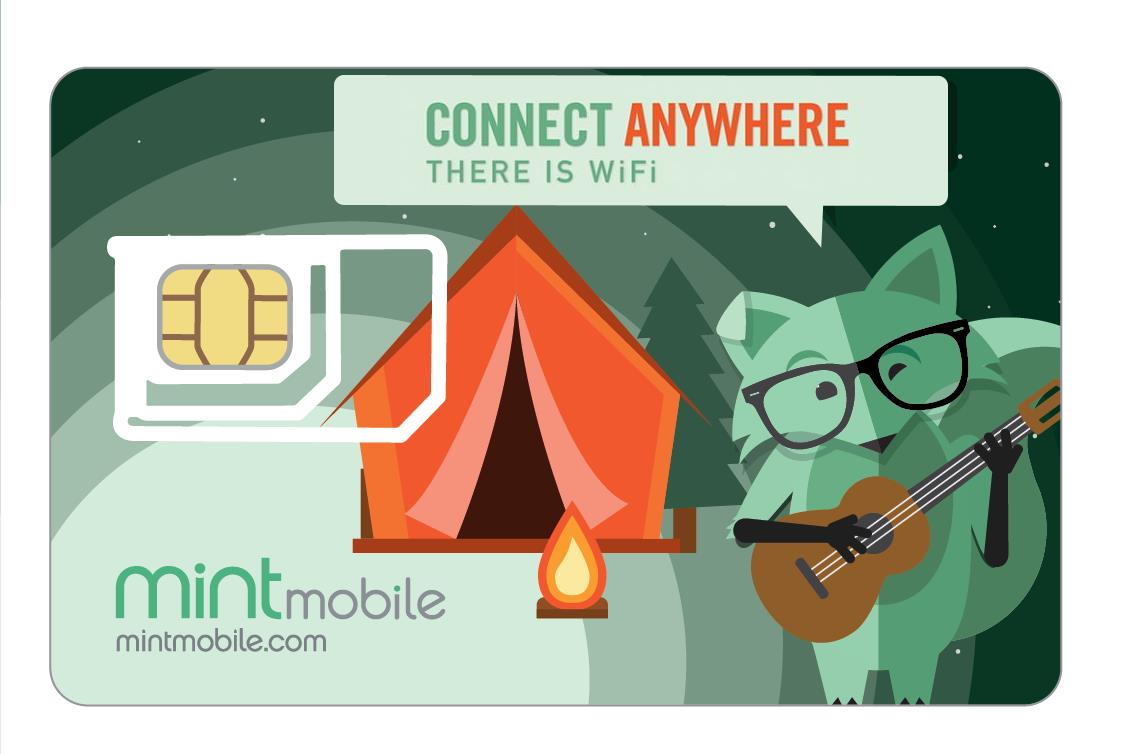
IS calling over WiFi free,or part of the carrier/Mint plan and payment? Also while roaming?
WiFi calling is included with all plans and you can use it to make calls in places you don’t have any cellular coverage. It doesn’t cost anything extra to use it.