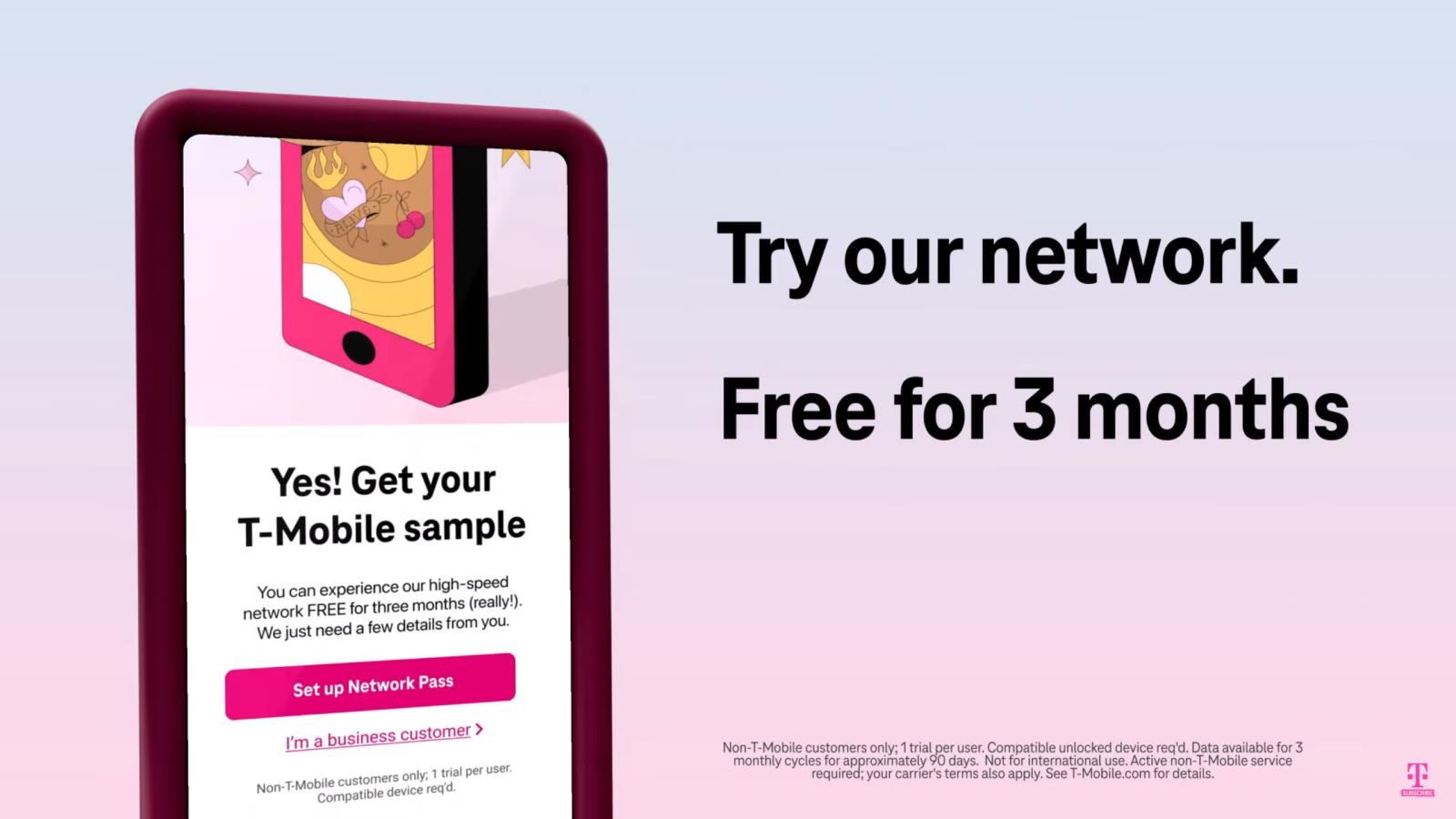Are you tired of your old carrier’s shenanigans and looking for a new provider? Are you afraid of making the switch in case it doesn’t work out? Are you worried about the potential hassle involved?
Well, T-Mobile has made it easy for those with an eSIM compatible iPhone, Google Pixel or Samsung Galaxy device to try out their network, totally free, for up to three months or 90 days. And you don’t even need to leave your home to do so. T-Mobile is calling the free trial a Network Pass.
T-Mobile’s three-month free trial offer will get you unlimited data every month for the duration of the trial. Unfortunately, the trial plan does not allow you to use your phone as a mobile hotspot. Video streaming is limited to a resolution of 480p. Customers that use more than 50GB of high-speed data during a 30-day monthly cycle may have their data speeds temporarily reduced during times when the network is congested.
In order to get the free trial, you need either an unlocked eSIM capable iPhone, Samsung, or Google Pixel. To get started with the free trial, you first need to download the T-Mobile app from the Apple App store or from the Google Play store. You also must be connected to WiFi or the setup process described below will fail and you won’t be able to get the free trial.
Once you’ve downloaded the T-Mobile app, simply go to the home screen of the app and you’ll be greeted with the words “Sample the T-Mobile experience.” You’ll also see the words “With T-Mobile’s Network pass, you can try our high-speed network free for three months. Keep your current carrier, phone, and number.”
Below that is a big button that says “Try T-Mobile.” Click on the button and you’ll see a screen that explains what Network Pass is. Next click on the button at the bottom of the screen that says “What should I expect?”
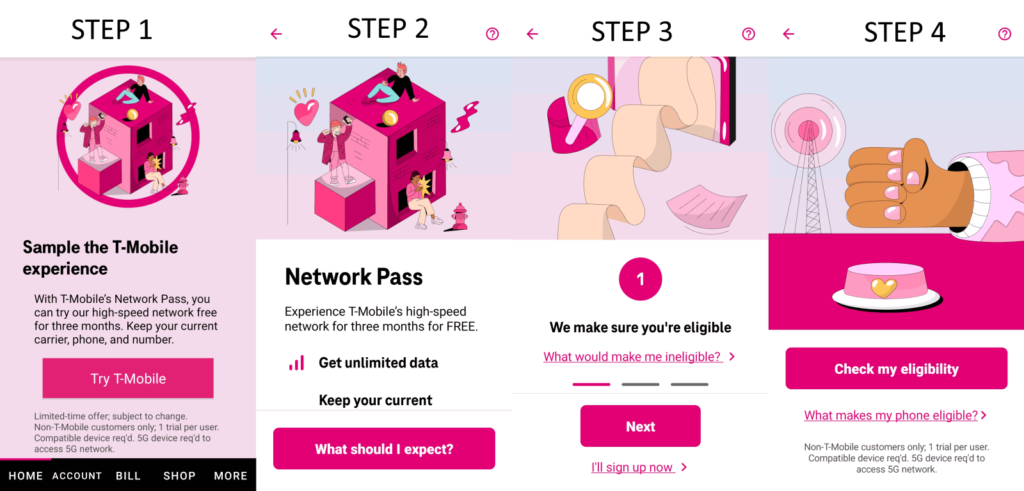
On the next screen, you can click on the button that says “Next” for further directions or simply click the “I’ll sign up now” link to bypass the explainers. When you click the signup now link, you’ll be forced to click on another button on the ensuing screen that says “Check my eligibility.” The eligibility checker will check your device to see if it’s compatible with the free trial and it will also check your phone to see if you are currently with another carrier. If you are not connected to another carrier when you try and sign up, or your phone isn’t compatible you won’t be allowed to take the free trial run as was the case for me (see screenshot below). Network Pass is only available if you are currently a subscriber to a competing carrier.
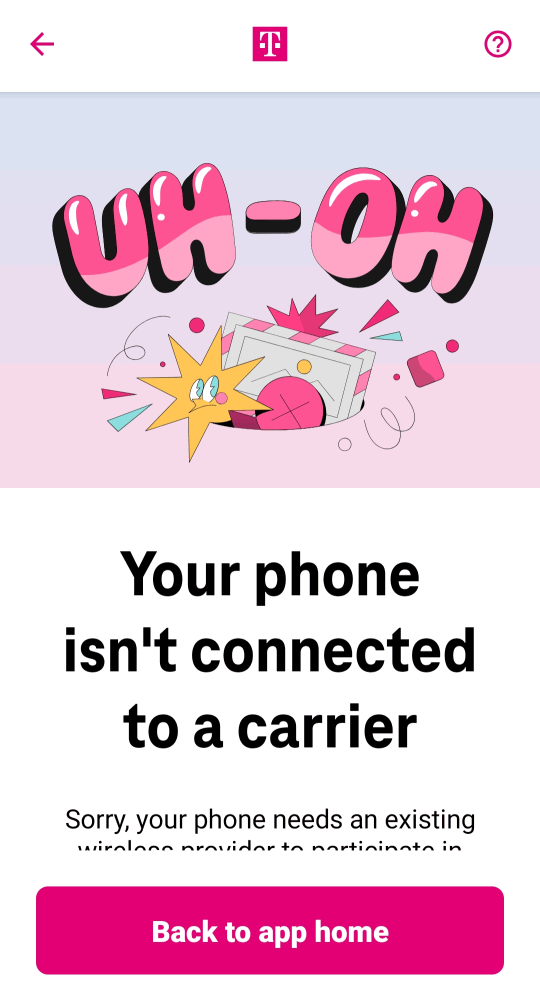
Once you pass the eligibility checker, you will be asked to create a user profile. Once completed it’s time to download and activate your eSIM. On Samsung phones you can click “download my eSIM” followed by “connect my line” to get started. On Apple iPhones and Google Pixels you can just click on “connect my phone.” There are some other device specific instructions to follow as well.
If you have an iPhone, you’ll next have to:
- Choose the Add Cellular Plan pop-up, then select continue.
- Next, click to add the T-Mobile plan as Secondary line, then hit continue.
- Be sure not to make any changes to your current default line/carrier number. Select continue.
- Don’t make any changes to FaceTime or iMessage. Select continue.
- Choose Secondary to make T-Mobile the default plan, then press Done and you are all set!
If you have a Samsung device you’ll next have to:
- After you click on “Connect my line” you should receive a pop-up that says “allow access to your eUICC profile.” Be sure to allow this access
- Your eSIM will then download and you’ll have to wait briefly while that happens
For all other Android phones you may receive one of the following prompts:
- Your SIM will be downloaded soon
- Disconnect from current carrier
- Use Wi-Fi to download your SIM
If you do, simply choose ok. Then, when asked, be sure to choose T-Mobile as the SIM for data only. Be sure to leave your current carrier and number as the SIM for calls and text messages. Once you complete these steps, you should be all set up and running and able to use data on the T-Mobile network completely free for up to 3-months without even having to port your own number in.